
PeopleSoft Requisitions
 |
 |
 |
 |
| Working Sessions | Videos | FAQ |
Need access to PeopleSoft? Click here for the necessary forms to request credentials.
Working Sessions
- January 15, 2015, 2:00-3:00 p.m., BE132
- February 19, 2015, 2:00-3:00 p.m., BE132
Guides
- PeopleSoft Requisition Guide - Creating & Maintaining Requisitions - Last Updated 5/2/2014
- PeopleSoft Workflow - Approving a Requisition - Last Updated 10/24/2013
- Quick Reference Guide to Approving a Requisition - Last Updated 9/17/2013
- PeopleSoft Budget Inquiry - Last Updated 5/17/2013
Videos
| Creating A Requisition | Creating A Requisition, Multiple Account Strings |
| Approving A Requisition | Budget Inquiry |
|
(coming soon) |
Frequently Asked Questions
- How do I stop the e-mail notification I keep receiving?
- My Requisition has passed budget check, but the send for approval icon doesn't appear.
- Will PeopleSoft send the Requester an e-mail to notify them once their Requisition is approved?
- How do I locate a Requisition if I don't know the Requisition ID #?
- I keep getting this error that requires me to close the panel. How do I fix this?
- Do I still need to attach a quote to my requisition if it's $1,000 or greater?
- How can I tell if a Requisition is cancelled? The status shows complete, but I know I cancelled it.
How do I stop the e-mail notification I keep receiving regarding ?
When a Requisition is DENIED by an approver in workflow or RESET out of workflow, an email notification is sent to the original requester to inform the requester about the denial/reset. When this happens, requesters must go to the “Worklist” to ACKNOWLEDGE the denial/reset. The original requester will continue to receive an email notification until this step is done.
Menu: Go, Administer Procurement, Requisition Items
Use, Worklist, Requisition
- Check the Worked? checkbox to “acknowledge” that the Requisition has been denied or reset. This will stop PeopleSoft from emailing you concerning this Requisition (see picture below).
- Click Save.
These instructions can also be found in the PeopleSoft Requistion Guide.
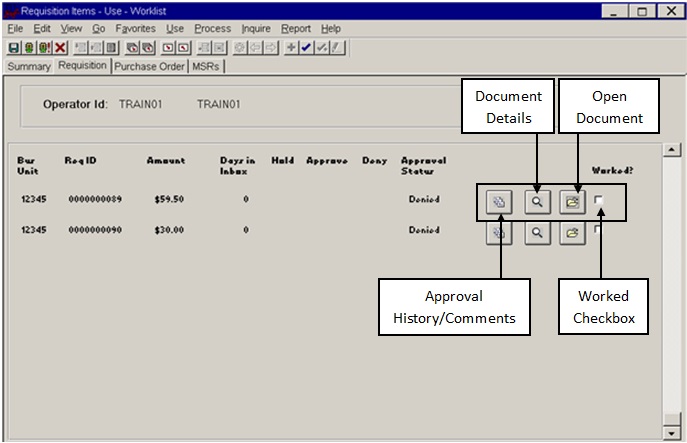
My Requisition has passed budget check, but the send for approval icon doesn't appear.
When a change is processed on a requisition and it is re-budget checked, sometimes the status will need to be updated to allow it to be send back through for approval. To change the status:
- Go to the Requisition Form tab in the Requisition Update/Display panel
Go --> Administer Procurement --> Requisition Items
Use --> Requisitions --> Requisition Form --> Update Display
- Click on the drop down arrow in the Status box and select Pending Apprvoal
- Save your Requisition
When you return to the Header Comments tab and press the Budget Check button, the Send for Approval button should appear.
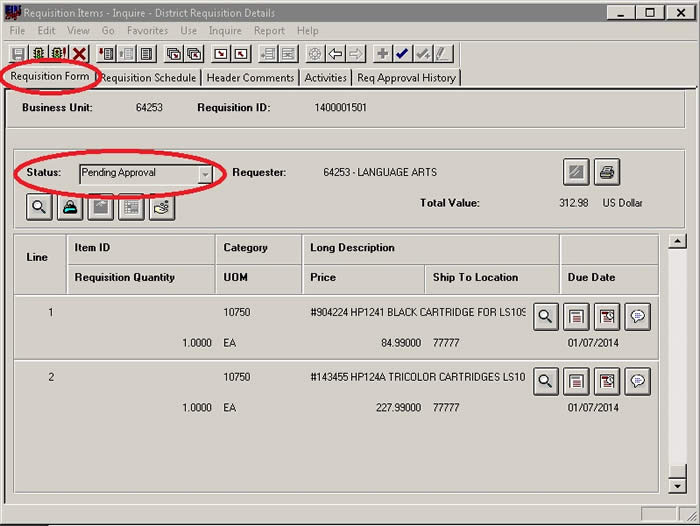
Will PeopleSoft send the Requester an e-mail to notify them once their Requisition is approved?
An e-mail will not be sent when a Requisition is approved, but you can view the approval process through the Requisition Approval History Screen or by hitting the Search button in the Requisition Update/Display panel.
Requisition Approval History
Go --> Administer Procurement --> Requisition Items
Inquire --> District Requisition Details --> Req Approval History
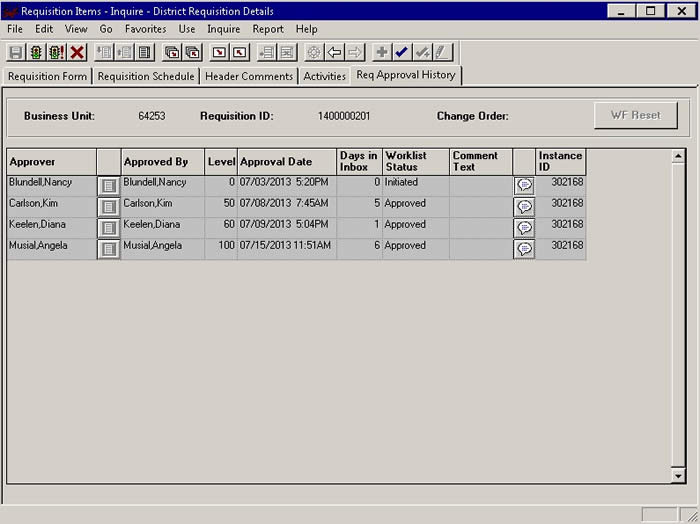
Requisition Update/Display
Go --> Administer Procurement --> Requisition Items
Use --> Requisitions --> Requisition Form --> Update Display
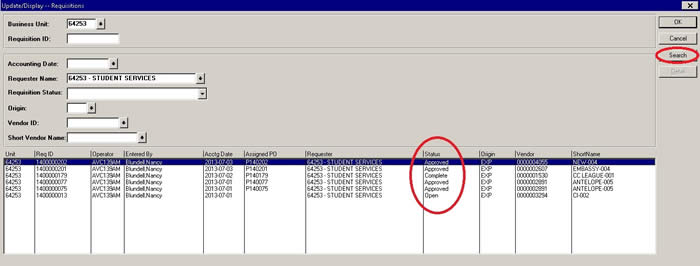
How do I locate a Requisition if I don't know the Requisition ID #?
If you don't know your Requisition #, click the Search button when going into the Requisition Update/Display panel (see picture above). The result will be a list of all the Requisition #'s entered for your deparment(s) with columns showing who the Requisition was entered by, the vendor, the PO # (if the Requisition's been sourced), the status, etc.
I keep getting this error that requires me to close the panel. How do I fix this?
Unfortunately, once you get this error the panel has to be closed. If you find that you are getting this error often, you can try clearing your cache. To do so, exit out of PeopleSoft and return to the webpage where you normally select the Gold PeopleSoft Pilot icon. Select the Clear Cache icon and follow the steps on the screen (which is basically hitting a key on your keyboard when prompted). Once complete, select the Gold PeopleSoft Pilot icon and log-in again.
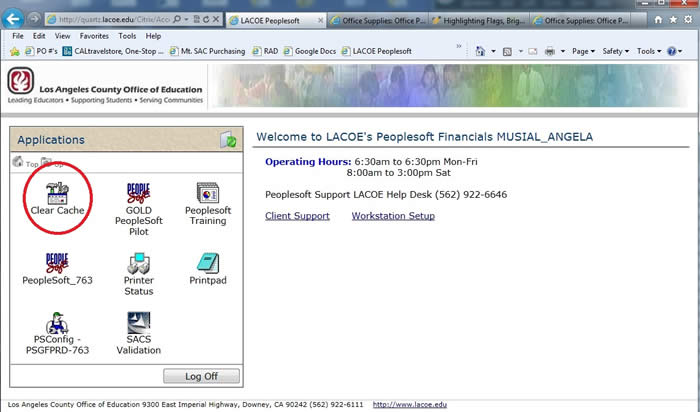
Do I still need to attach a quote to my requisition if it's $1,000 or greater?
No, a minimum of one quote is only required for requisitions totalling $3,000 or greater.
How can I tell if a Requisition is cancelled? The status show complete, but I know I cancelled it.
A requisition that is cancelled will show a "Cancelled" status the same day it was cancelled in the Requisition Update/Display Search panel. After the system posts (which is done every night), the status will show "Complete" in the Requisition Update/Display Search panel and it will not list (or be assigned) a Purchase Order #. An actual Complete Requisition will show a status of "Complete" in the Requisition Update/Display Search panel, but it will also list a Purchase Order #.
Cancelled Requisition (No Assigned PO)
Complete Requisition (Assigned PO)